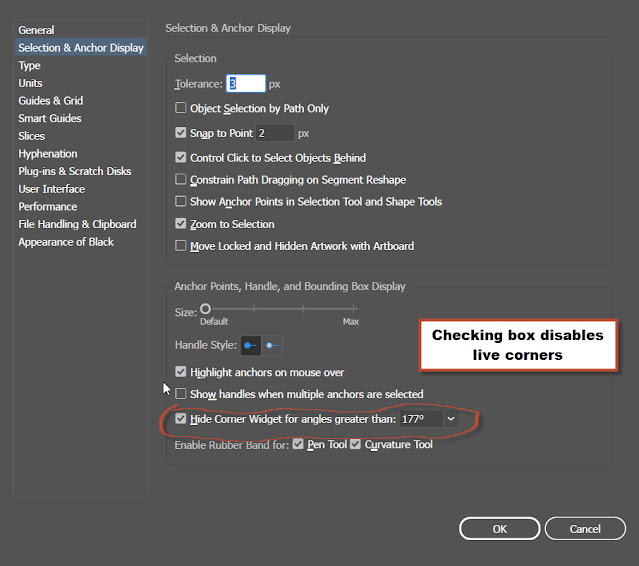Thursday, September 10, 2020
Sunday, July 19, 2020
Clipping masks are always underneath
- the clipping mask; the one that does the talking is always underneath
Saturday, July 11, 2020
Friday, June 26, 2020
Selection Tool Gallery
SOURCE:
https://helpx.adobe.com/illustrator/using/tool-galleries.html
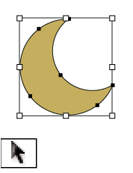
IMAGE SOURCE:
https://helpx.adobe.com/illustrator/using/tool-galleries.html
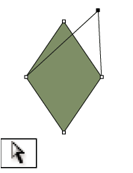
IMAGE SOURCE:
https://helpx.adobe.com/illustrator/using/tool-galleries.html
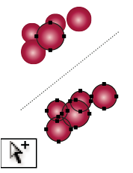
IMAGE SOURCE:
https://helpx.adobe.com/illustrator/using/tool-galleries.html
Group Selection
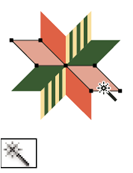
IMAGE SOURCE:
https://helpx.adobe.com/illustrator/using/tool-galleries.html
Magic Wand Selection
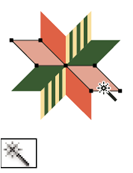
IMAGE SOURCE:
https://helpx.adobe.com/illustrator/using/tool-galleries.html
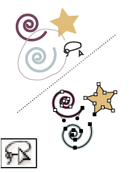
IMAGE SOURCE:
https://helpx.adobe.com/illustrator/using/tool-galleries.html
Lasso Tool Selection
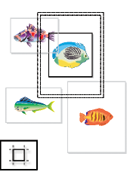
IMAGE SOURCE:
https://helpx.adobe.com/illustrator/using/tool-galleries.html
Artboard Tool Selection
https://helpx.adobe.com/illustrator/using/tool-galleries.html
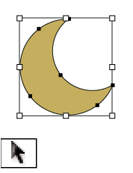
IMAGE SOURCE:
https://helpx.adobe.com/illustrator/using/tool-galleries.html
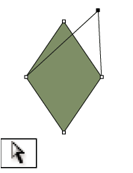
IMAGE SOURCE:
https://helpx.adobe.com/illustrator/using/tool-galleries.html
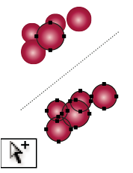
IMAGE SOURCE:
https://helpx.adobe.com/illustrator/using/tool-galleries.html
Group Selection
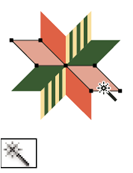
IMAGE SOURCE:
https://helpx.adobe.com/illustrator/using/tool-galleries.html
Magic Wand Selection
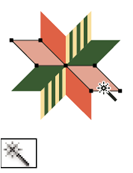
IMAGE SOURCE:
https://helpx.adobe.com/illustrator/using/tool-galleries.html
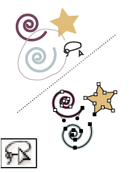
IMAGE SOURCE:
https://helpx.adobe.com/illustrator/using/tool-galleries.html
Lasso Tool Selection
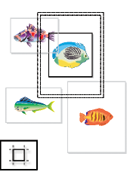
IMAGE SOURCE:
https://helpx.adobe.com/illustrator/using/tool-galleries.html
Artboard Tool Selection
What does .PNG not Support
.PNG (Portable Network Graphic) does not support non-colored RGB space like CMYK
DERS Document Effect Raster Settings
- When the resolution in Document Raster Effects Settings (DRES) changes, the parameters in the effect are interpreted to a different value so that there is minimal or no change in the appearance of the effect. The new modified parameter values are reflected in the Effect dialog box.
Higher the resolution the sharper the effect
Sharp Edge By bounding box
1.
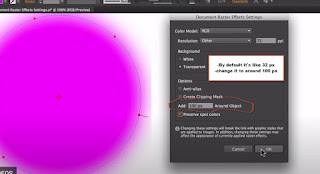
2.
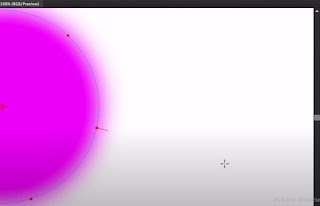
Friday, May 29, 2020
Wednesday, May 27, 2020
Sunday, May 24, 2020
Thursday, May 7, 2020
Error Message - Can't group objects that are within different groups
Solution:
- Open up Pathfinder and select "merge"
- then, ctrl+g to group objects and this should group objects
Tuesday, May 5, 2020
Fundamentals: Scissors tool to open a path
- We're using the scissors tool to open closed paths; this has been the most efficient way to change paths, in particular, ones with outlines like this half circle
- We're not getting any error messages once scissors tool selects endpoints to delete that half of the circle
Fundamentals: Scaling Strokes and Effects
- as you can see, by checking/unchecking Scaling Strokes and Effects we are constraining the stroke and effect when we scale the path. In this example, we have Blend on and by checking/unchecking, we are scaling the effect along with the path.
Fundamentals: Scaling Corners
- We have to make sure that scale corners is checked whenever we are scaling an object with live corners. i.e. the curved corner will not scale correctly unless this is checked.
- To learn how to scale strokes& effects, read blog post:
Fundamentals: Disabling Live Corners in Illustrator
- File>Preferences> Selection&anchor display>"Hide Corner widget for angles greater than"
- this hides the corner points for editing live corners in illustrator. this, however does not disable live corners when scaling object. to learn how how to scale curved corners in illustrator, read blog post:
https://wolfmanartillustrator.blogspot.com/2020/05/fundamentals-scaling-corners.html
Monday, May 4, 2020
Can't Finish Previewing - Issue
- This pops up when there is not enough hard drive space, insufficient memory or if a scene is really complex
https://smallbusiness.chron.com/illustrator-cant-finish-previewing-75322.html
Thursday, April 30, 2020
Release to Layers Sequence
- By selecting the drop-down in layers panel, select "release layers to sequence to put each path in separate layer
- this works especially well for importing ai files in after effects
Wednesday, April 29, 2020
Preparing Illlustrator files for After Effects
In Illustrator - Preparation

https://www.blogger.com/blogger.g?blogID=6361797571478875406#editor/target=post;postID=6218440806600586042;onPublishedMenu=allposts;onClosedMenu=allposts;postNum=3;src=postname
- Place all vector paths in the layers that they are meant to be placed in. i.e. sections/groups of vectors. ex: when illustrating a person's face, one part of the face you might have are the eyes as a separate layer

- By selecting the drop-down in layers panel, select "release layers to sequence to put each path in separate layer
- this works especially well for importing ai files in after effects
In After Effects - Importing
- When importing ai file into after effects, we are going to select FILE>IMPORT FILE
- We are going to make sure it is a "composition - Retain File Sizes"; not "footage". This ensures that all layers from .ai file will automatically get cropped at the edges, making it easier to edit each individual component
After Effects blog post:
https://www.blogger.com/blogger.g?blogID=6361797571478875406#editor/target=post;postID=6218440806600586042;onPublishedMenu=allposts;onClosedMenu=allposts;postNum=3;src=postname
Thursday, April 23, 2020
Global Edit

- Select > Start Global Edit
- Select "Appearance" to find objects with the same appearance
- Start Global Edit is in the Quick Actions panel
SOURCE:
https://helpx.adobe.com/illustrator/using/global-edit.html
Sunday, April 12, 2020
Illustrator - Study Guide
https://design.tutsplus.com/articles/the-a-to-z-of-adobe-illustrator--vector-20799
tutplus guide to illustrator acting as this kind of glossary of terms for everything. very helpful.
tutplus guide to illustrator acting as this kind of glossary of terms for everything. very helpful.
Pathfinder Options
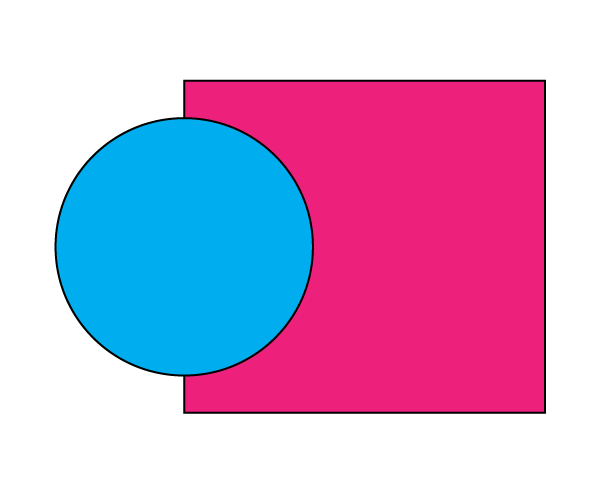
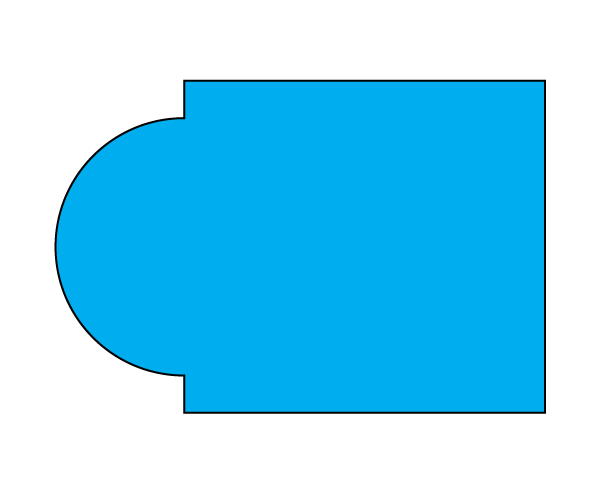
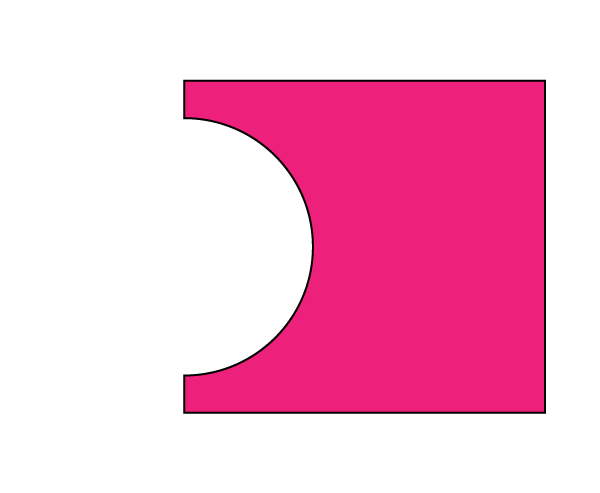
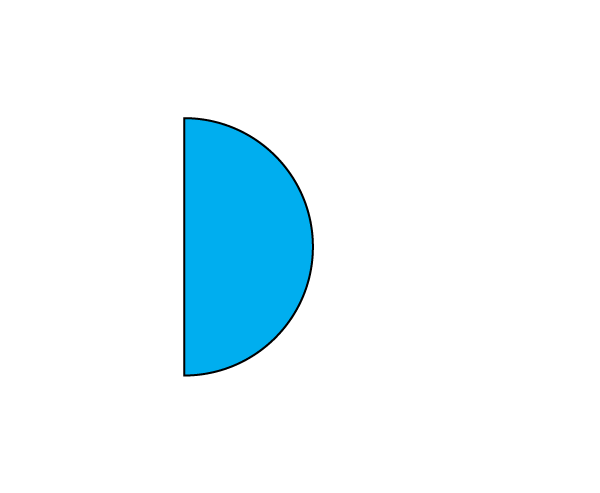
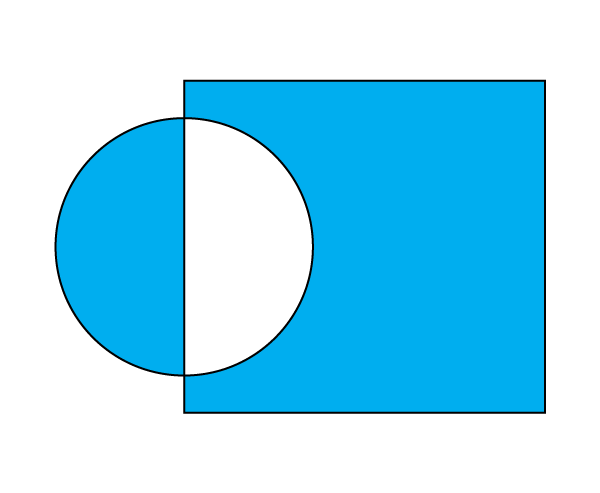
Bleed, Slug, Spine and Margin
- Bleed
- the space beyond where the print will be trimmed.
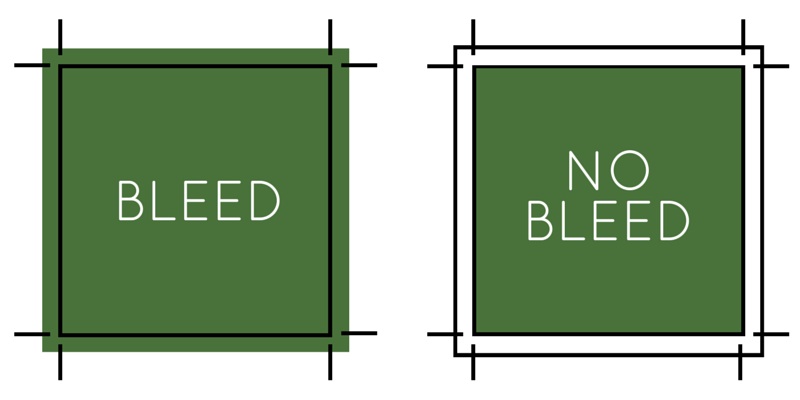
Image Source:
https://blog.thepapermillstore.com/bleed-what-is-it-why-need-it/
- Slug
- the part of a URL which identifies a particular page on a website in an easy to read form.
- Spine
- a layout in which a main aisle is used for the movements between the work cells located on both side and for the temporary storage of work in process.
SOURCE:
https://www.quora.com/How-do-I-create-a-book-cover-spine-in-Adobe-InDesign-It-needs-to-be-between-1-4-and-1-2-inch-I-also-need-to-know-how-to-add-the-books-title-and-my-name-as-author-to-the-spine-so-it-reads-sideways-when-the-book-is-lying-flat
- Margin
- the part of a page or sheet outside the main body of print or writing
SOURCE:
https://graphicdesign.stackexchange.com/questions/46606/applying-different-margins-slugs-to-different-pages
SOURCES:
https://www.merriam-webster.com/dictionary/margin
https://www.researchgate.net/publication/233350411_Spine_layout_design
https://yoast.com/slug/
Illustrator Brushes
5 brushes
- Create strokes that resemble those drawn with the angled point of a calligraphic pen and are drawn along the center of the path. When you use the Blob Brush tool, you can paint with a calligraphic brush and automatically expand the brush stroke into a fill shape that merges with other filled objects of the same color that intersect or are adjacent in stacking order.
- Scatter brushes
- Disperse copies of an object (such as a ladybug or a leaf) along the path.
- Art brushes
- Stretch a brush shape (such as Rough Charcoal) or object shape evenly along the length of the path.
- Bristle brush
- Create brush strokes with the appearance of a natural brush with bristles.
- Pattern brushes
- Paint a pattern—made of individual tiles—that repeats along the path. Pattern brushes can include up to five tiles, for the sides, inner corner, outer corner, beginning, and end of the pattern.
Source:
https://helpx.adobe.com/illustrator/using/brushes.html
Interface
- control panel is at the very top of interface shows the color, stroke, and pattern properties
- document window is the workspace with a bar at the top that you can undock by clicking and dragging
- tools panel on the left shows the tools
- status bar is at the bottom of the interface.
- panels dock on the right of interface consists of properties to apply to strokes, fills and gradients
- in the center of interface is the artboard
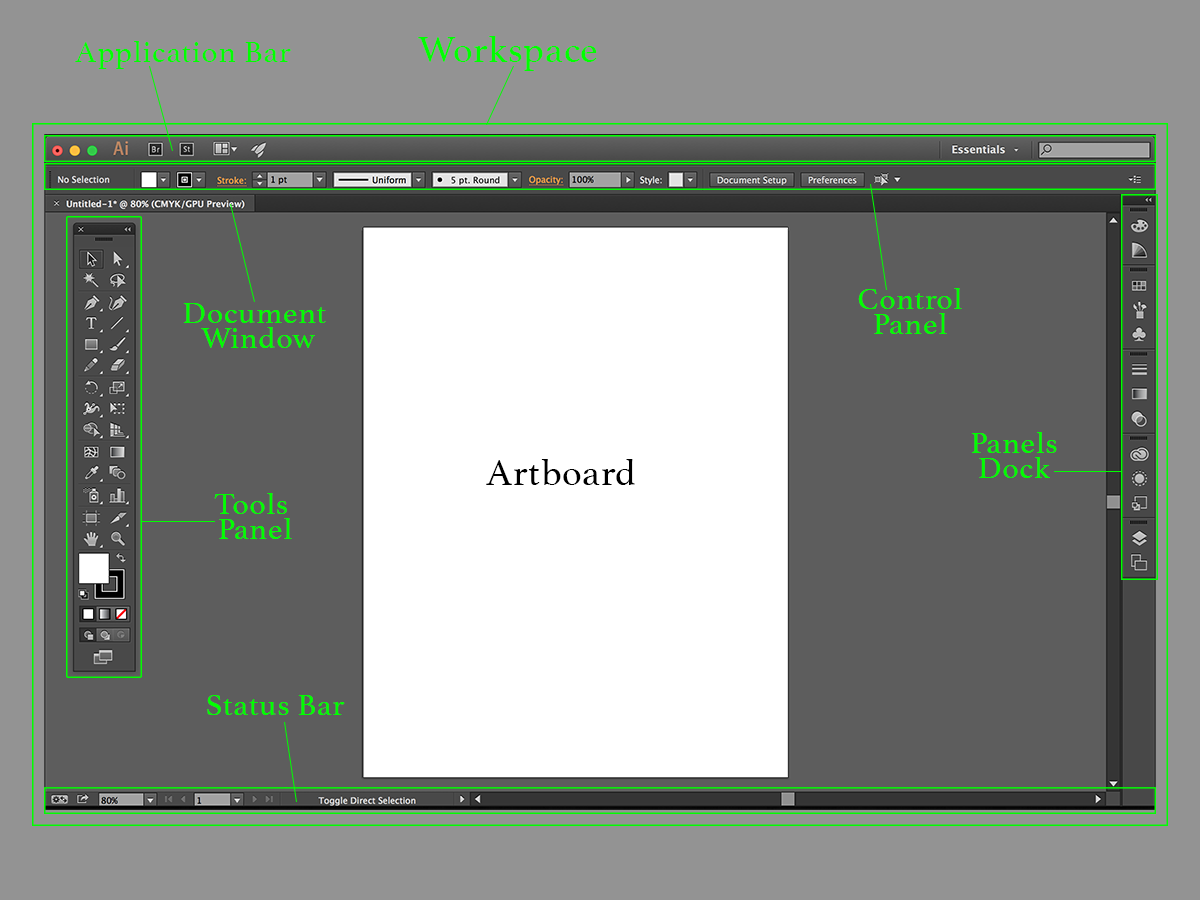
Image Source:
https://sts.doit.wisc.edu/manuals/illustrator1/
Saturday, January 11, 2020
Subscribe to:
Comments (Atom)